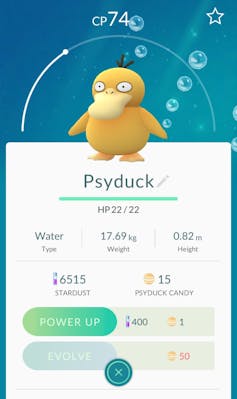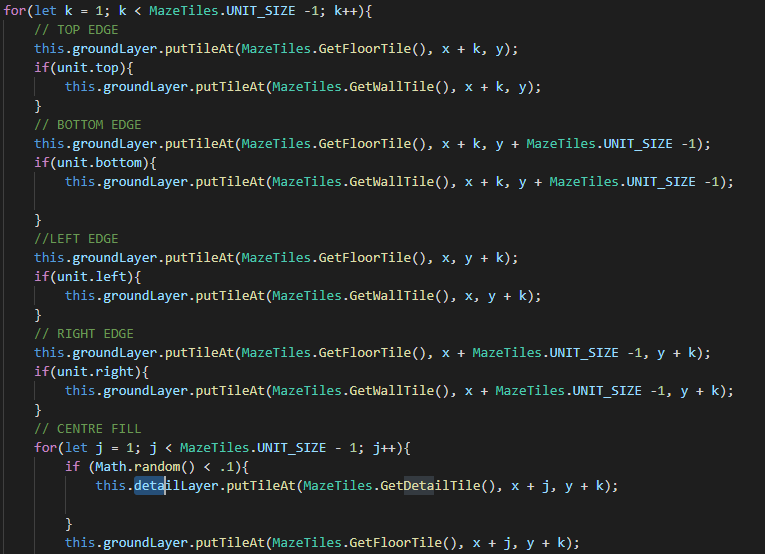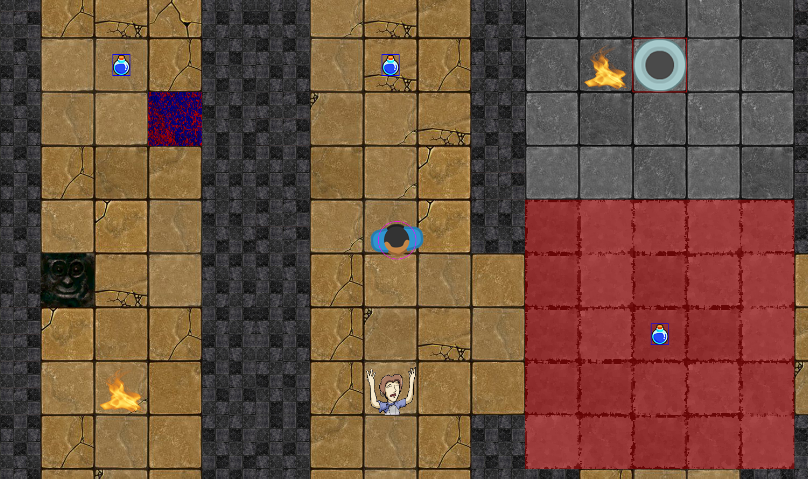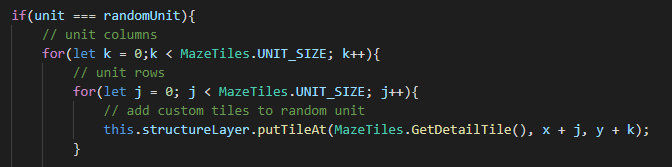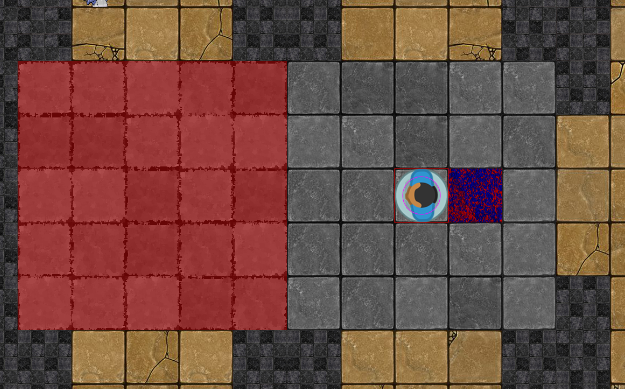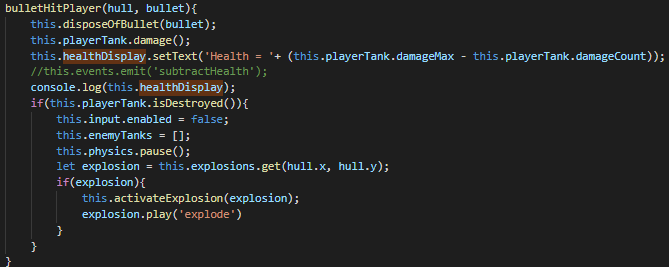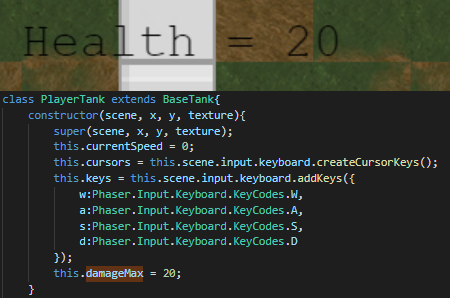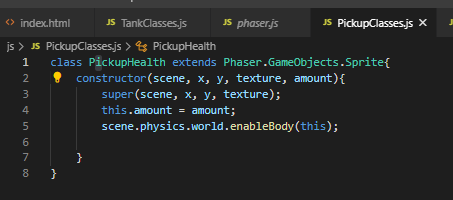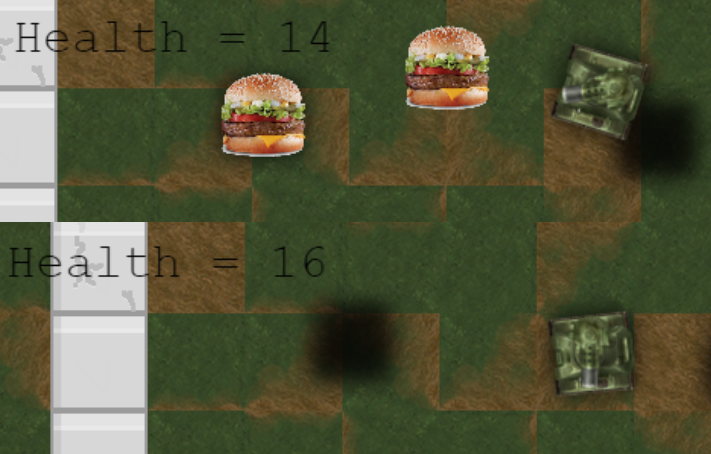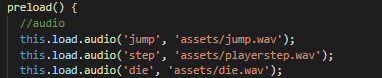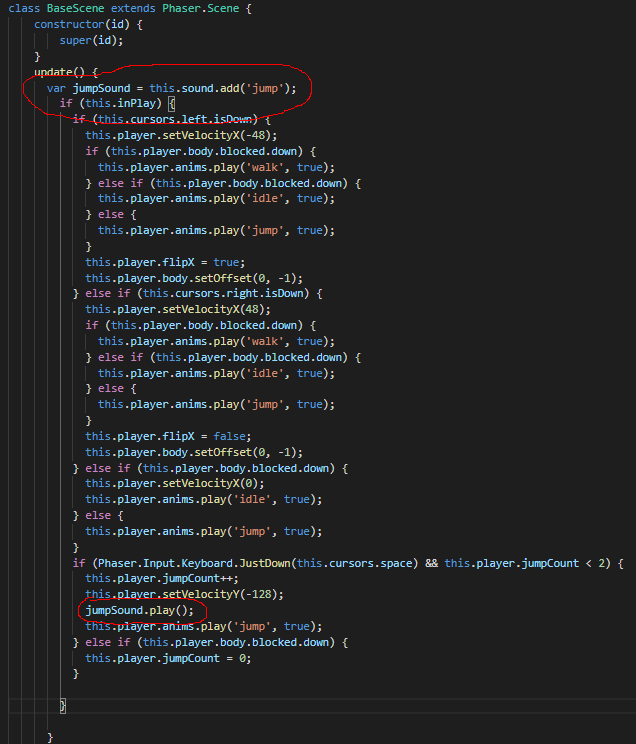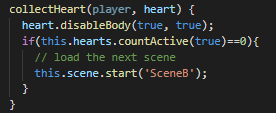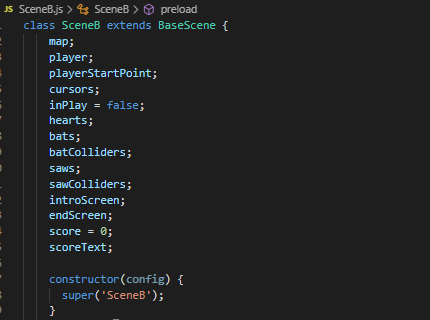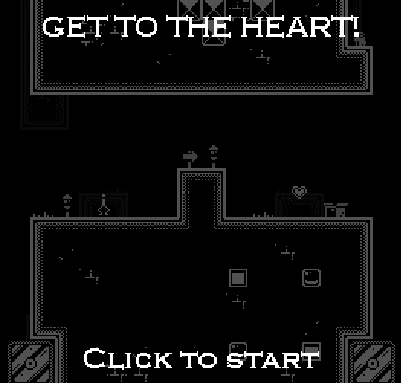Digital Wellbeing
As of the 22nd of Monday, I’ve decided to cover a topic on digital wellbeing for my developer journal.
Digital Wellbeing is the idea of a state of personal wellbeing that’s from the use of technology, it can simply mean the improvement of a person’s well being through the use of media – but this can also include how the person maintains their relationship with technology.
“Digital wellbeing considers the impact of technologies and digital services on people’s mental, physical and emotional health”
Alicja Shah, 2019
People can use technology to stay in touch with distant family and friends, as well as use it for personal work – people are connected more than even in the world today. However, prolonged use to technology has negative side effects too as it can lead to psychological and physical issues.
Physically, staring at a screen for too long can induce digital eyestrain upon a user. This is because of exposure to Blue Light on most digital devices, overuse of this may lead to eyestrain and focusing problems.
“Digital eyestrain refers to blurred vision and other symptoms such as burning, stinging or tearing of the eyes associated with prolonged use of digital devices.”
Alicia Rohan, 2016
When using any digital devices, it is important to consider the 20/20/20 rule. (See Figure 1)
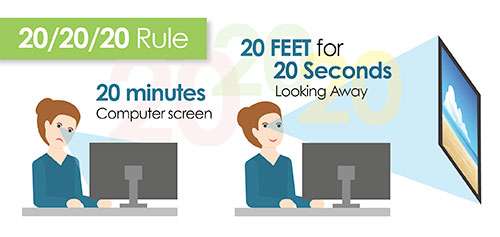
This rule explains that to maintain a comfortable vision when using digital devices, for every 20 minutes of digital device use you have to look away for 20 seconds focusing on something else 20 feet away – this can help reduce eyestrain.
Another issue that could arise from the use of technology on the psychological side would be the overuse and dependence on technology, prolonged use can lead to issues such as isolation and depression.
“Young adults aged 19–32 years found that people with higher social media use were more than three times as likely to feel socially isolated than those who did not use social media as often.”
Timothy J. Legg, 2020
It is also important considering that we are also currently living during the coronavirus, which means a lot of people are isolated already in-doors to stay safe and have to rely on technology to communicate with most of their friends.
Finding ways to reduce social media use can however help reduce feelings of isolation in some people.
I think that personally, I have managed to keep myself well kempt when it comes to the internet. As I already have a lot of experience compared to other people, however it is sometimes hard to keep up with my health as I sometimes spend too much time on my computer – this can affect my sleep as well as my workflow.
Bibliography
Marsden, P., 2020. What is Digital Wellbeing? A List of Definitions. [online] digitalwellbeing.org. Available at: https://digitalwellbeing.org/what-is-digital-wellbeing-a-list-of-definitions/ [Accessed 28 February 2021].
Shah, A., 2019. Defining digital wellbeing – Jisc Building Digital Capability Blog. [online] Jisc Building Digital Capability Blog. Available at: https://digitalcapability.jiscinvolve.org/wp/2019/09/03/defining-digital-wellbeing/ [Accessed 28 February 2021].
J. Legg, T., 2020. Negative effects of technology: Psychological, social, and health. [online] Medicalnewstoday.com. Available at: https://www.medicalnewstoday.com/articles/negative-effects-of-technology#:~:text=Social%20media%20and%20mobile%20devices,on%20developing%20children%20and%20teenagers. [Accessed 28 February 2021].
Rohan, A., 2016. Debunking digital eyestrain and blue light myths. [online] Medicalxpress.com. Available at: https://medicalxpress.com/news/2016-04-debunking-digital-eyestrain-blue-myths.html [Accessed 28 February 2021].